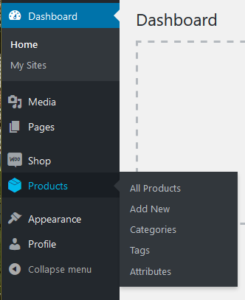
Product related options (list, add, attributes) can be found under through the Products menu item on the left hand side under Shop.
List Products
Click on All products and be shown a list of the products that currently exist in the shop. Hover over a product name to see links to edit, delete (trash) and duplicate. Above the list are filters to show a list based on product category, type and stock status.
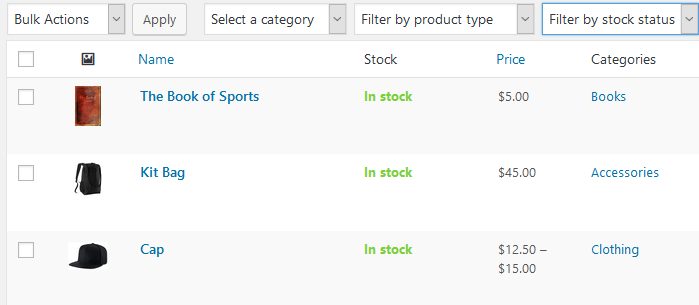
Add New Product
Available from product menu or ‘Add new’ at top of product list.
As standard (simple) product needs only a product name, category and regular price. Optional fields such as description and product image (bottom right column) should also be added. Once the product is complete, click publish in the right hand column.
Variable Products
If an product has attributes like size or colour that a purchaser needs to choose then the product type will be a ‘Variable product’. Relevant attributes will need to be setup first before being able to setup the product. On the left hand product menu is an item Attributes. Click and add new attribute. A list of terms then need to be added. [ie. size would have terms like S, M, L, XL, 2XL].
- In the product choose Variable product from the drop down
- Go to the 5th tab down – Attributes. Select the relevant attribute from the drop down and then the Add button.
- Check Visible on the product page & Used for variations.
- ‘Select All’ will show all possible attributes. Attributes that are not relevant for this product can be removed.
- Save attributes
- On variations tab choose ‘create variations from all attributes’ and Go button. OK to next 2 questions.
- If each variations requires its own image, pricing or stock management, work through each variation and set. Otherwise select option from Add variation dropdown and set values across variations [See image below]
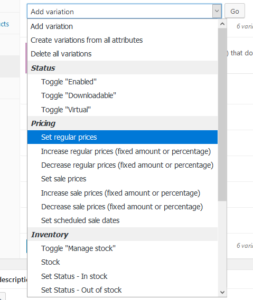
Non Physical Products
The shop can handle the sale of items which are not physical products ie. tickets to an event where no actual ticket is sent out. In this case details of shipping address will not be requested and there will be no shipping charges added to the cost.
For these products, choose Virtual checkbox next to simple product.
